Registry Credentials
In the Admin Dashboard, you can set up private registry credentials for your Okteto instance. These credentials are automatically used by Okteto for various developer operations like building and deploying, so developers don't need direct credential access. Once set, all developers can access the registries through Okteto without additional steps. Additionally, you have the option to manage these credentials via Kubernetes CRDs provided by Okteto.
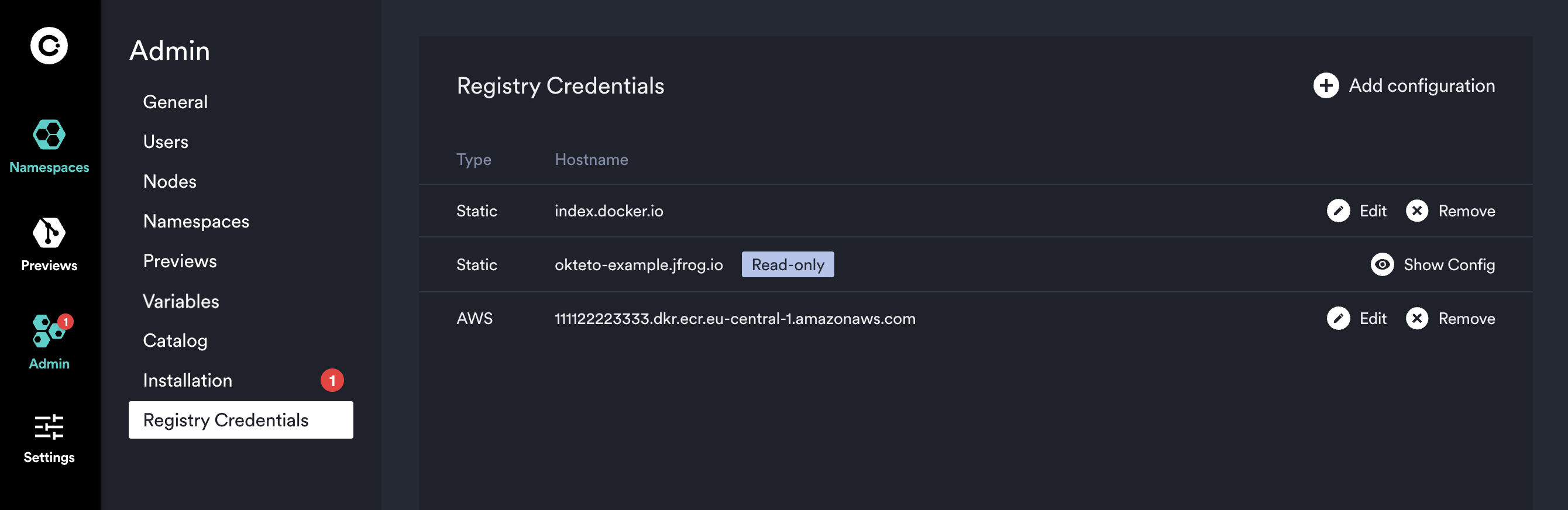
Registry credentials are applied to the Okteto Build service to allow private base image in your Dockerfiles.
If the daemonset.configurePrivateRegistriesInNodes.enabled setting is active, Okteto also applies registry credentials to the Kubelet configuration on every nodes, allowing cluster-wide access to these registries at deployment time.
Add Registry Credentials
Click in the Add Credential button on the top right corner of the Registry Credentials view. A dialog will let you choose the type of credentials (Static or AWS), your registry hostname, and your username and password:
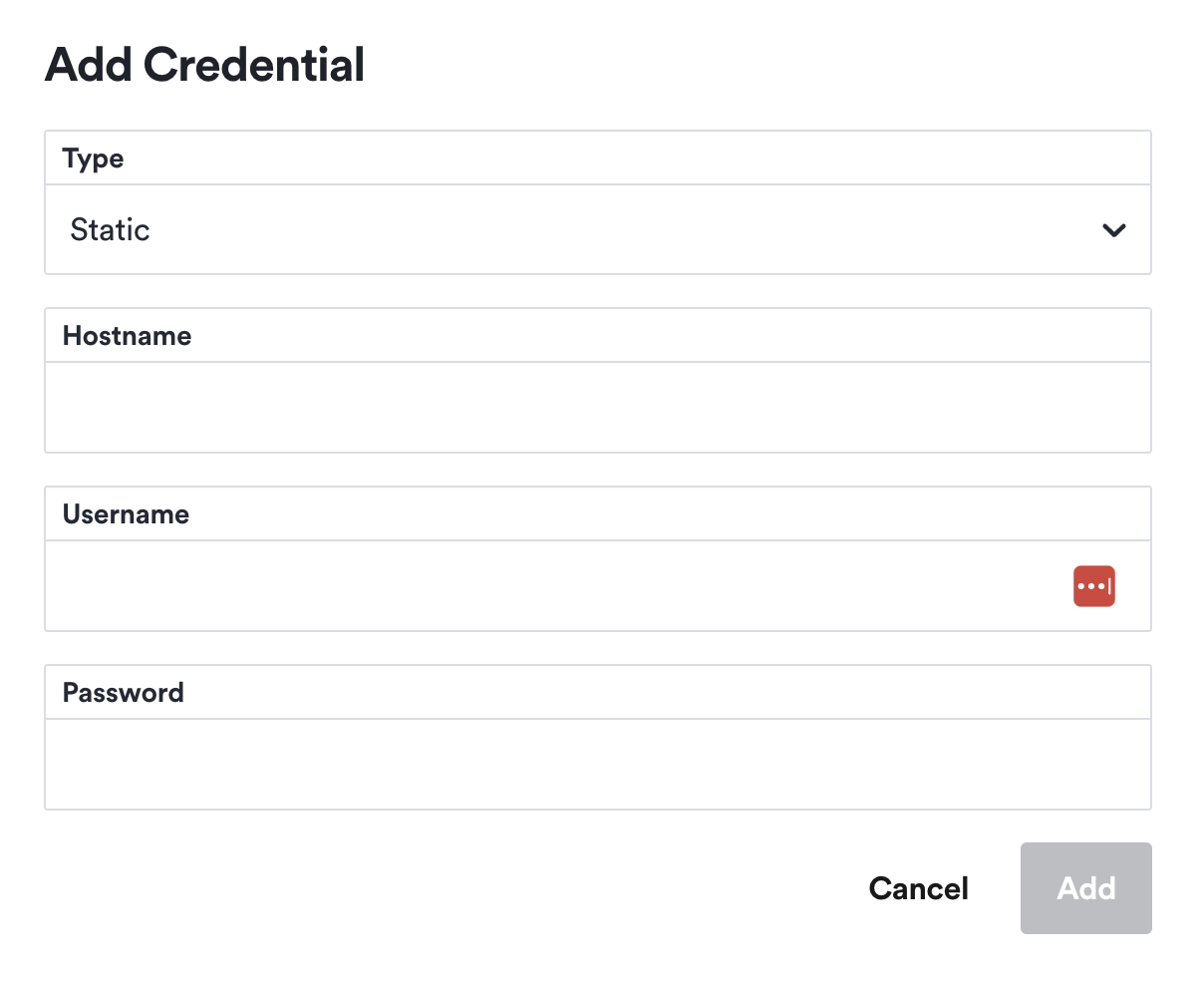
Static credentials use a username and password, ideal for platforms like DockerHub.
AWS credentials are for Amazon Elastic Container Registry (ECR) and requirean Access Key and a Secret Key, with Okteto refreshing credentials every 4 hours.
Follow our guides below to learn how to retrieve your registry credentials:
For other registries, if the registry is exposed in a port other than the default http(s) 80/443, the port must be included in the Hostname, eg: my-registry.com:5000.
Finally, click the Add button of the dialog. Your registry credentials might take a few minutes to propagate to all of the components in the cluster.
Edit Registry Credentials
The Registry Credentials view enables you to rotate your registry credentials. Click on the Edit button on the right of every registry credential. For sensitive data you will only see the last few characters as a hint to verify the value:
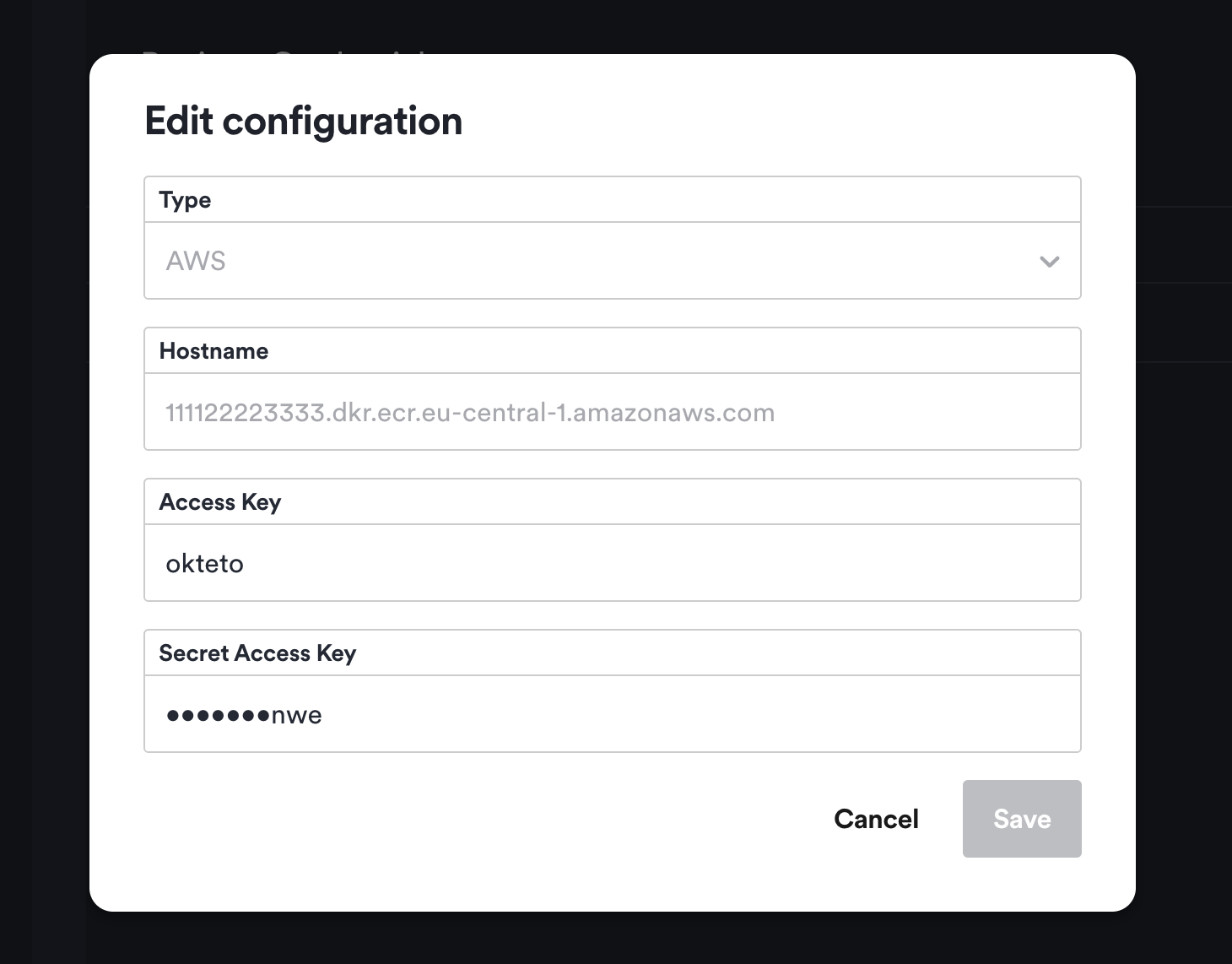
Click the Save button in the dialog. Your registry credentials might take a few seconds to propagate to all of the components in the cluster.
Remove Registry Credentials
The Registry Credentials view enables you to remove registry credentials if you don't need them anymore. Click on the Remove button on the right of every registry credential. A confirmation dialog will be shown:
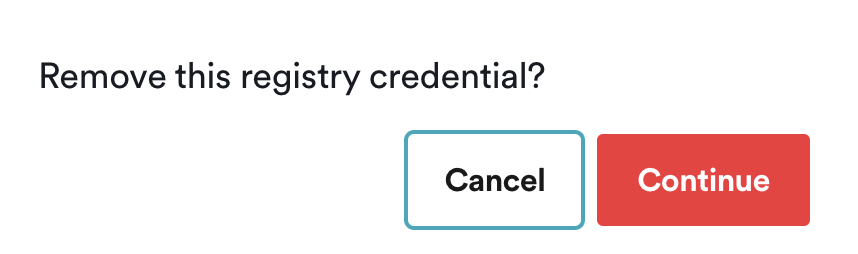
Click Continue in the confirmation dialog and your registry credentials will be removed from the cluster.